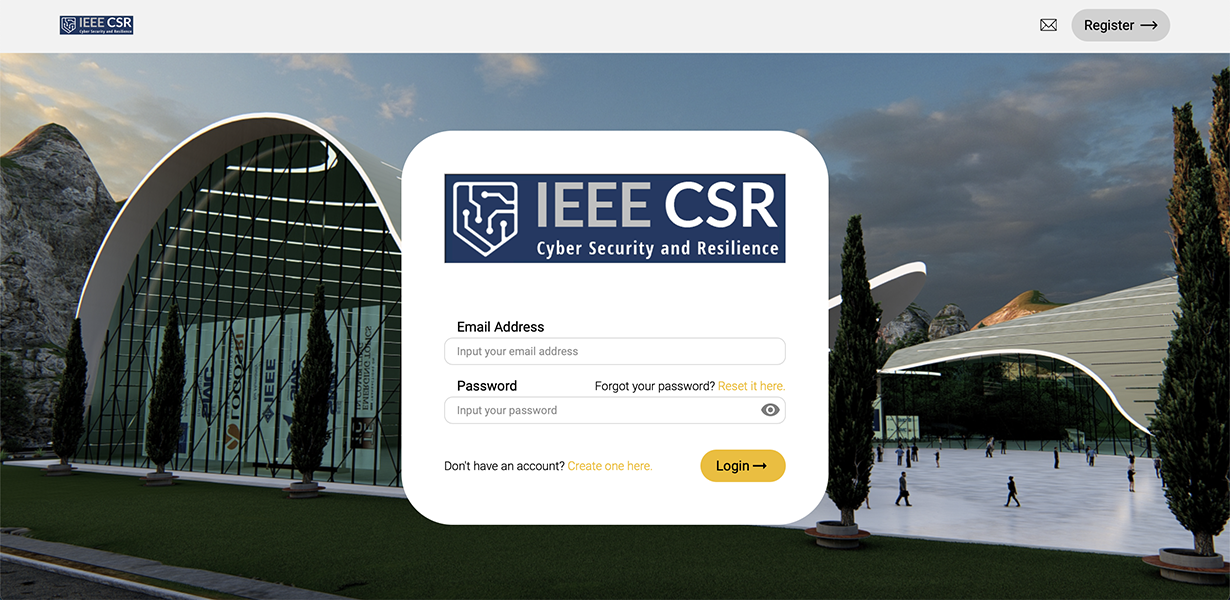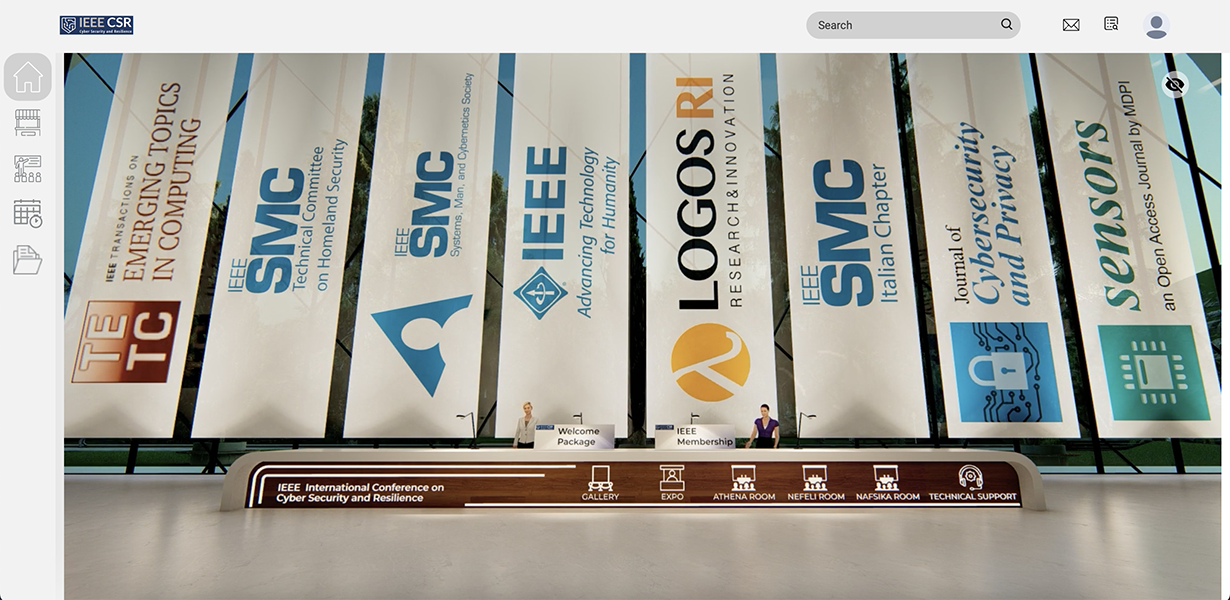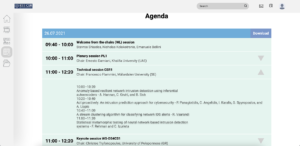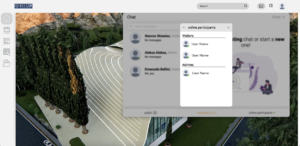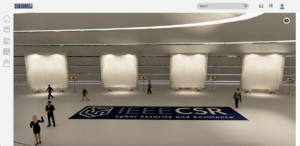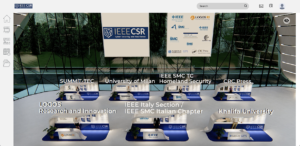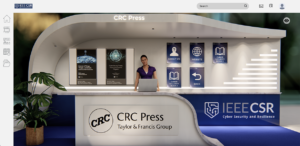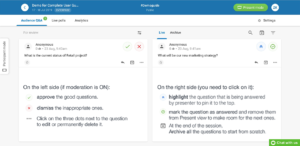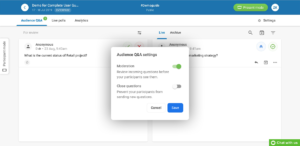Since IEEE CSR 2022 will be held as a virtual conference, attendees will be using the CollectiVibe platform for live streaming.
Once you access the CSR event’s platform, you will be asked to fill in your credentials (Fig. 1); these will have already been sent by CollectiVibe’s support team (noreply@collectivibe.com) to all registered participants along with a user manual. Once you login, you will be directed to the Info desk (Fig. 2), where all necessary information is provided to the participants.
|
|
|
|
Fig. 1. Login page |
Fig. 2. Info desk |
More precisely, the Info desk allows you to directly enter one of the conference halls (Fig. 4) or visit the conference’s Expo floor and gallery area through the options made available at front of the desk. The side menu (at the left hand-side), offers in addition the ability to check the conference’s program (Fig. 3) and also download the IEEE CSR 2022 proceedings as a compressed archive.
|
|
|
|
Fig. 3. Conference agenda |
Fig. 4. Conference hall |
The agenda allows you to easily navigate through the sessions, and also to be directed to the room (Fig. 4) of a live session by clicking on the session’s title. The live streaming from the session is shown on the halls screen, whereas tools to interact with the presenter and the attendees are also made available, as shown in the next section. Finding and chatting with any conference participant is made easy via the toolbar at the top (Fig. 5).
|
|
|
|
Fig. 5. Search and chat tools |
Fig. 6. Gallery area |
The chat tool can be used to send public (to all participants) or private messages. At any given time, you can see who’s online by clicking at the associated button at bottom-right of the tool; a user can be selected from the list to start communicating with. The top toolbar also allows editing your profile and logging out of the event’s platform. Information about the keynote speakers is provided at the gallery area (Fig. 6) along with the title and abstract of their talk.
|
|
|
|
Fig. 7. Expo floor |
Fig. 8. Exhibitor’s booth |
The conference’s exhibitors are located at the Expo floor (Fig. 7), where you can click on each booth to find more information about an exhibitor. The items at the booth are clickable (Fig. 8) and provide details about books, offers, flyers, or other promotional material.